How to connect Klaviyo to Facebook
This guide will walk you through the steps to connect your Facebook business account to your Klaviyo account.
Klaviyo's advertising integration with Facebook provides two main features:
- Sync lists and segments to Facebook as Custom Audiences so that you can advertise to these subscribers, as well as create Lookalike Audiences
- Add subscribers who sign up via Facebook Lead Ad Forms to a list in Klaviyo
To get the most out of your Facebook Advertising integration, you must first integrate with Facebook, and then also sync a Klaviyo list or segment with a Facebook Audience and/or a Lead Ad. This guide will walk you through the steps to connect your Facebook business account to your Klaviyo account with Facebook Advertising.
Add the Facebook Advertising Integration
Click on the Integrations tab in the left sidebar of your account. Navigate to the All Integrations tab and find Facebook Advertising on the list of available integrations. Then click Add Integration.
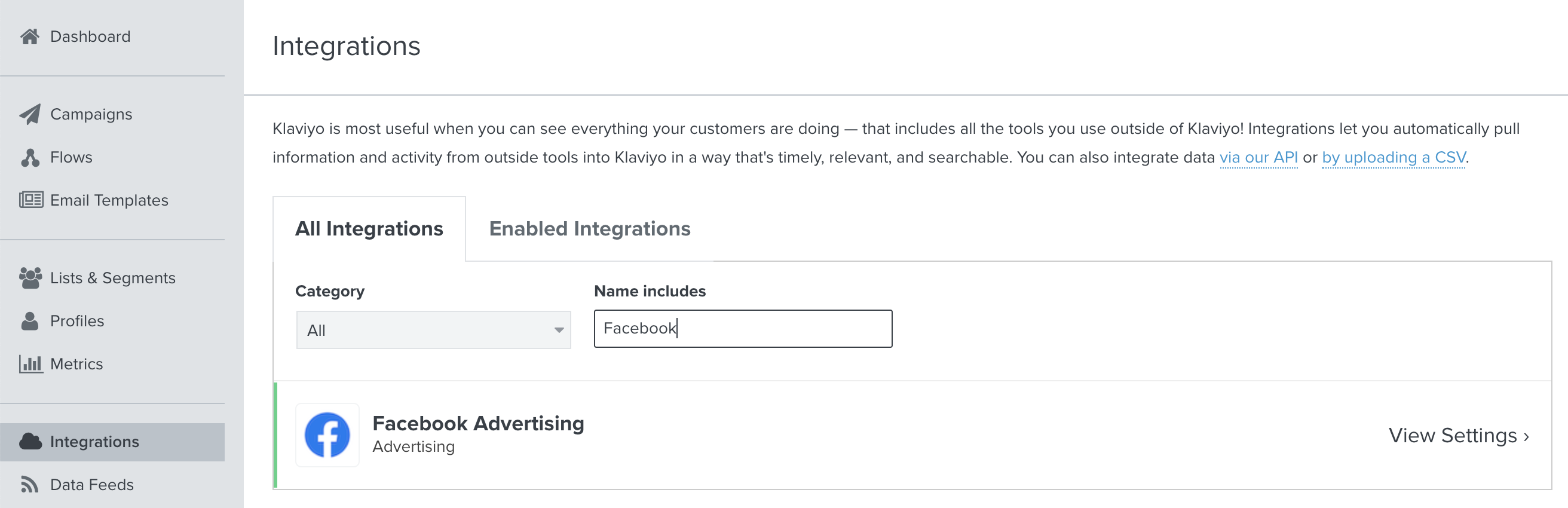
On the next page, click Connect to Facebook Advertising to begin setup. You will be directed to Facebook to give Klaviyo the permissions required to sync your data.
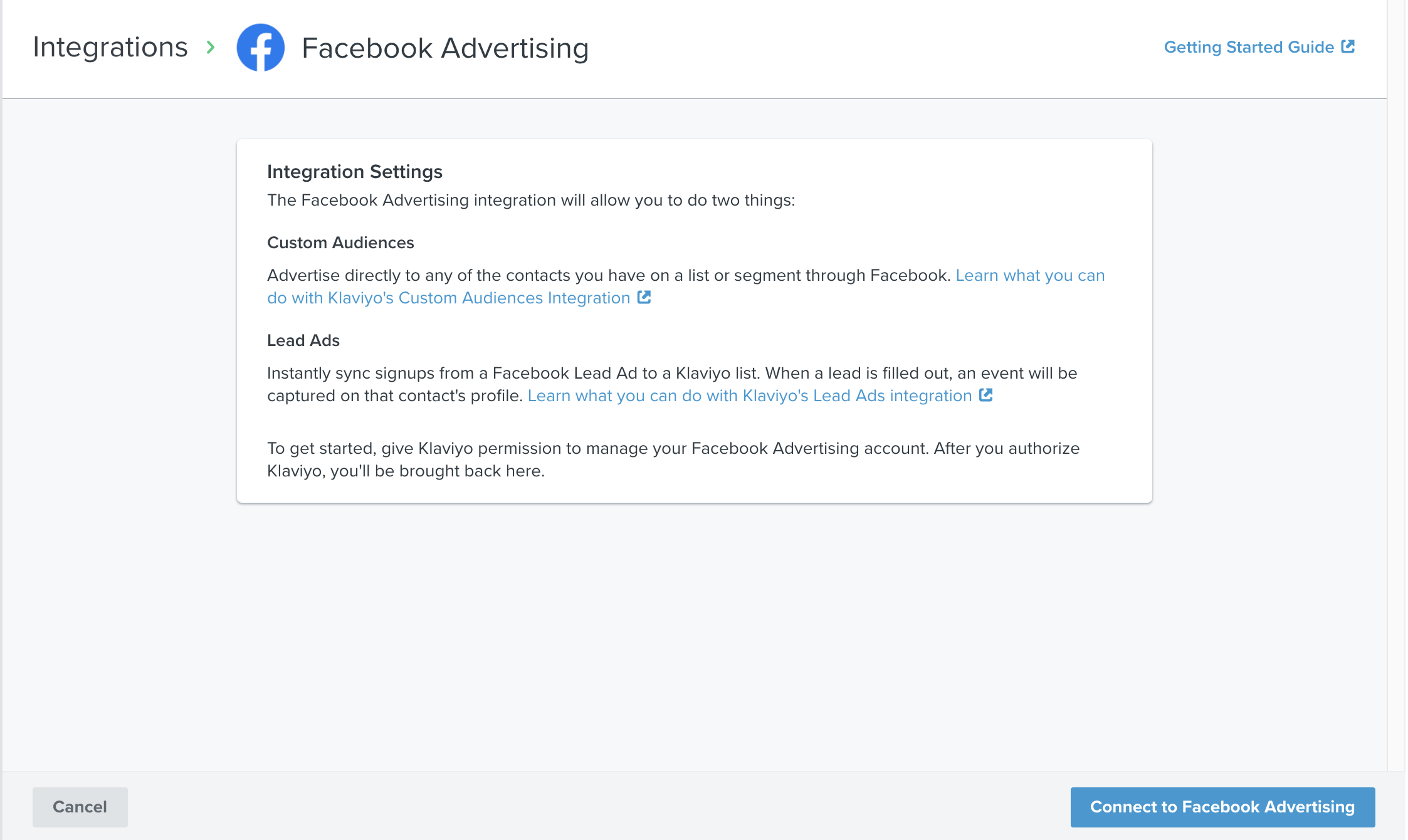
Confirm your Facebook login using the personal account tied to your Facebook business account. If you have already synced your Facebook account previously, you can quickly setup the integration by continuing with the same account and settings. Otherwise, ensure you are logged in to the correct account and click Continue as..
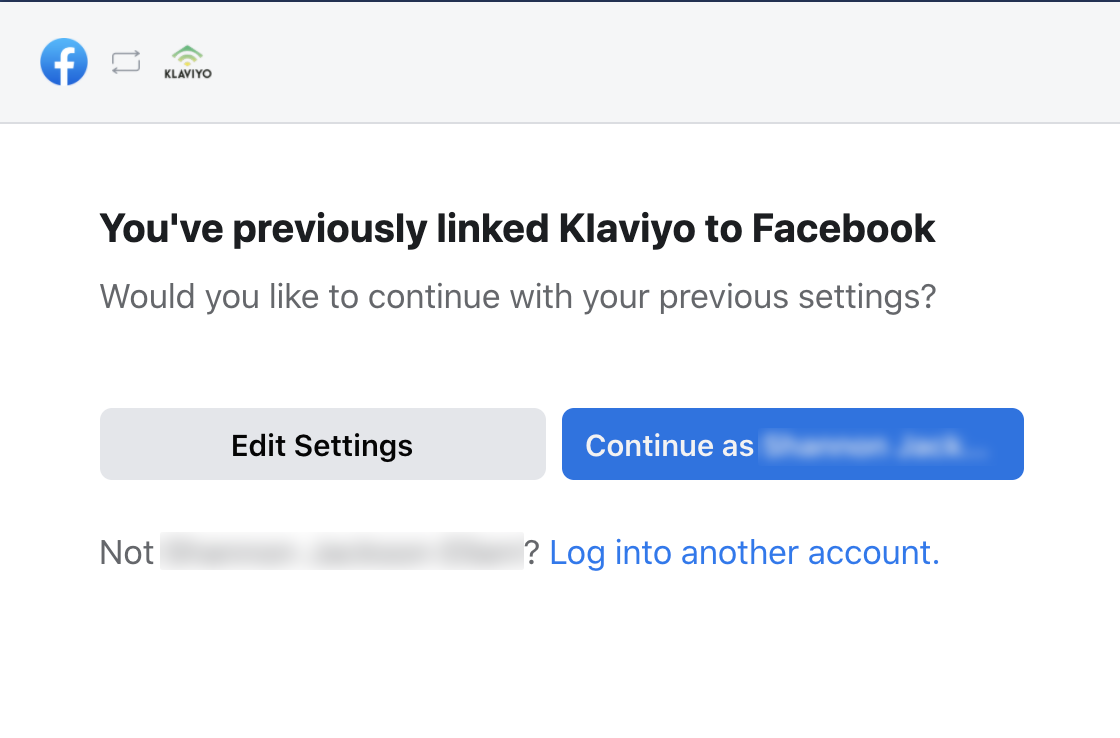
Then, confirm which Facebook business account you wish to sync. If your Facebook login is tied to more than one business account, you will need to select the one you wish to sync by clicking on the checkmark next to the account name. Click Next.

We recommend that you accept the default permission options on the next page. Any modification to these settings will likely cause your integration to break. Click Done to finish. After the authentication process is complete, you will be redirected back into Klaviyo.

Back in Klaviyo, you will be prompted to Confirm New Integration. Review that your account name is correct and click Integrate.

Then, you will be prompted to choose which Advertising Account you want to connect with in order to sync Custom Audiences. Select your business’s Facebook page, then click Connect to Account. You may also skip this section to update Lead Ad Settings only by selecting Skip to Lead Ad Settings, though we recommend setting up your Custom Audience when you integrate your account to get the most out of the Facebook Advertising integration.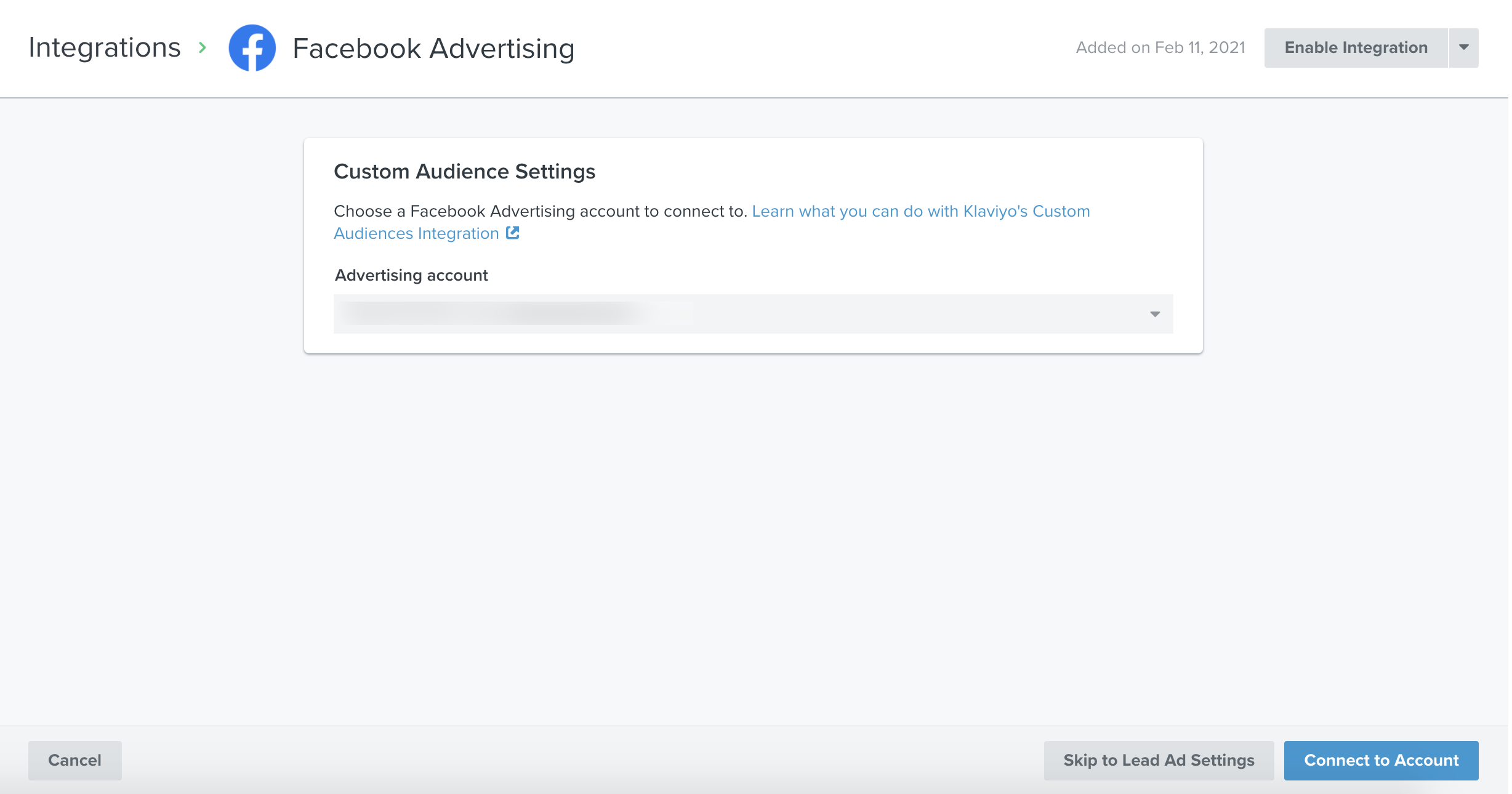
If you chose Connect to Account, you will be prompted to add a Custom Audience sync in the next section. Details on how to add a Custom Audience sync can be found in the next section of this article.
After you've added a Custom Audience sync, click Continue to Lead Ad Settings and follow the instructions outlined in the "Connect Facebook Lead Ads to a List" section below. When you are done with Lead Ad Settings, click Done. You should be returned to the integration settings page and receive a green pop-up informing you that your integration has been updated.
The Facebook integration syncs with Klaviyo every hour.
Sync a List or Segment to a Custom Audience
Once you have enabled Klaviyo's Facebook Advertising integration, you will be able to start syncing existing lists and segments to Facebook as advertising audiences. You can quickly add a new Custom Audience sync at any time on the integration’s settings page.
If you are adding a Custom Audience sync during your initial integration, you should already be on the right page. If you are adding a sync at a later time, navigate to Custom Audience Settings, and click Add Custom Audience Sync at the bottom of the window.
Select a Klaviyo List or Segment from the first dropdown menu, then select a Facebook Custom Audience from the second dropdown.
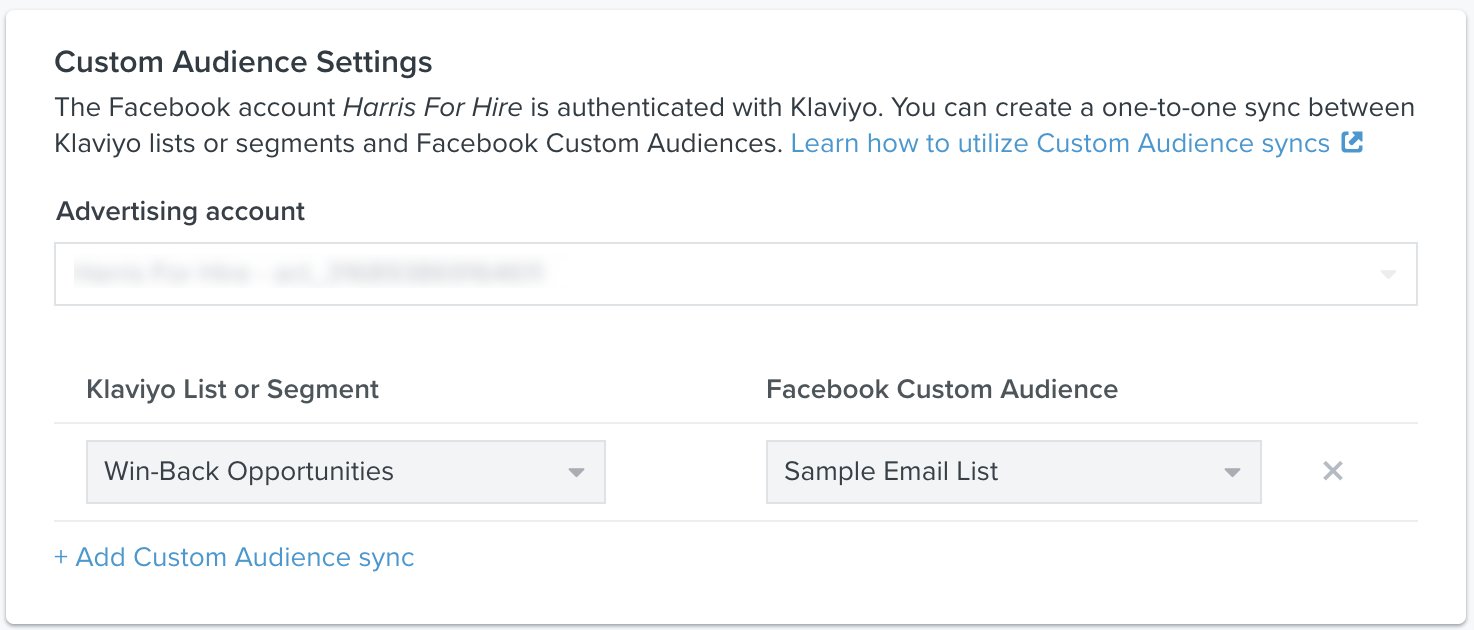
Your list or segment will begin a one-to-one sync with the selected Facebook audience. When you create a new sync from Klaviyo to Facebook it can take up to 24 hours for the custom audience in Facebook to populate. This is due to a delay in Facebook accepting and processing profiles from Klaviyo.
As profiles are added or removed from your list or segment, they will also be added or removed from that audience on an hourly basis. One thing to note is that only email addresses within Klaviyo that are associated with a Facebook login will be synced, so the size of your audience may not match exactly with the size of your list/segment.
After you've started syncing a list or segment to a given Custom Audience, you can also switch the audience at any time or delete the sync completely.
Connect Facebook Lead Ads to a List
You are able to sync a Facebook Lead Ad to one or more Klaviyo lists. You can sync Lead Ads using the same lists as your Custom Audiences.
If you are syncing Lead Ads during your initial integration, you should already be on the right page. If you are syncing a Lead Ad at a later time, go to the integration’s settings page, navigate to Lead Ad Settings, and click Add Lead Ad Connection. Select a Facebook Lead Ad from the first dropdown menu, then select a Klaviyo List from the second dropdown.

You can click Add Lead Ad Connection again to sync additional lead ads with Klaviyo.
When you connect a Facebook Lead Ad to a list in Klaviyo, all future signups will be added to your list. If you want to add contacts that signed up to your lead ad prior to integrating with Klaviyo, you can export the list from Facebook and import the contacts into Klaviyo.
The "Filled Out Lead Ad" Metric
Whenever someone fills out a Lead Ad Form, Klaviyo will track a Filled Out Lead Ad event. A timeline view of all Lead Ad activity can be viewed by navigating to the Activity Feed section of your account's dashboard and filtering by this metic. You can view more detailed analytics around this metric by navigating to the Analytics tab of your account and clicking into Metrics. The metric will appear only after a lead ad has been filled out. If you there are currently no Filled Out Lead Ad metrics in your account, we recommend you check to ensure a lead ad has been filled out.
You can use the Filled Out Lead Ad event to build segments or trigger/filter flows. For example, you may want to create a welcome series flow for new Facebook leads -- just be sure to filter them out of the list's main welcome series.
The example below shows a flow triggered by the Filled Out Lead Ad metric. This flow also contains a trigger filter that only captures customers who fill out the ad with AdId 1234567.
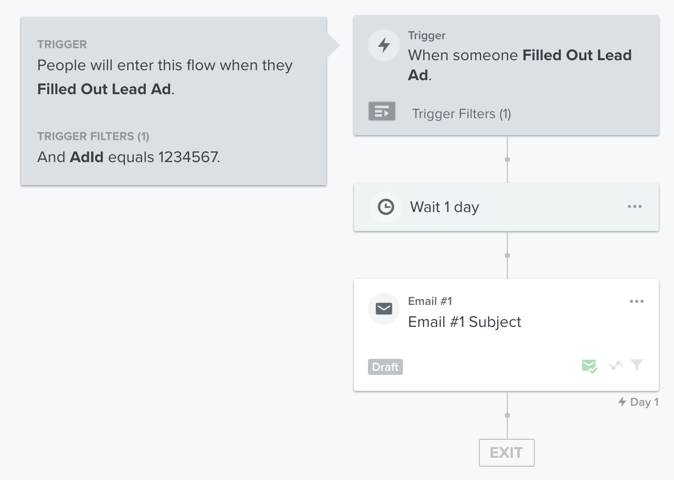
All new Facebook leads who are added to a Klaviyo list will also have this Filled Out Lead Ad metric attached to their individual profiles. If a profile already exists associate with the lead's email address, Klaviyo won't create a duplicate, but instead will start tracking Facebook Advertising data on the person's existing profile.
Any questions or additional fields on your Lead Ad Form will also sync to Klaviyo for each new lead. These form responses will get recorded as custom properties on the lead's Klaviyo profile.
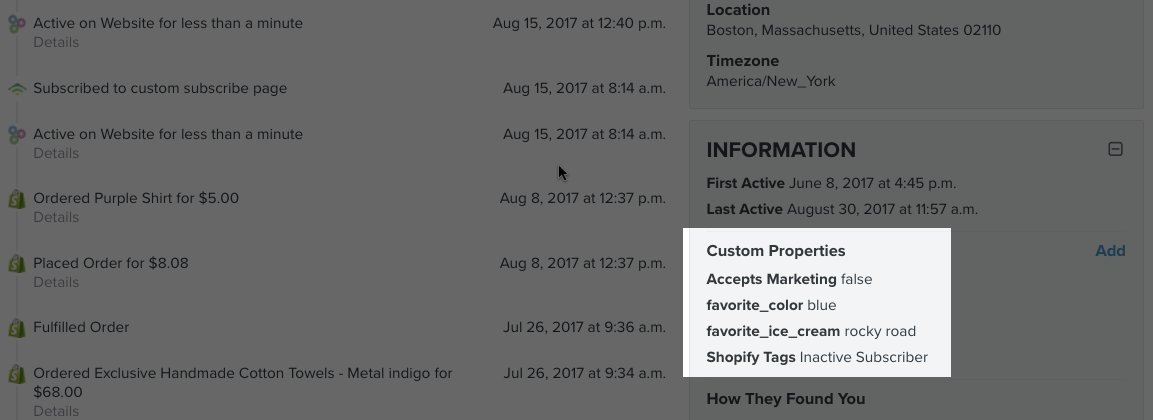
Best Practices for Custom Audiences
While Facebook has a lot of information about its users (age, gender, location, etc.), you likely have a lot of information about your users, too.
The same segmentation leveraged for targeted emails can be used for targeted ads:
- Cart Abandoners: Target customers who started a checkout in the past seven days, but haven't placed an order in the past seven days, with an ad that echos the message or discount you provide in your abandoned cart flow
- Winback: Target customers that haven’t purchased in a while featuring popular/trending items
- Re-engage: Target inactive subscribers with a relevant Facebook ad featuring items they’ve viewed on your site or featuring a limited time offer promotion
- Cross-sell: Target customers who have bought one product (e.g. pants) with a different but complementary product (e.g. shirts)
- New Customer: Target those that have visited your site but never purchased to encourage first-time conversions
- Cross-Channel: Target those you're already reaching by email with a relevant Facebook ad that reinforces the message and has a similar call-to-action (CTA)
- Lookalike: Take a VIP list or segment in Klaviyo and create a Lookalike Audience in Facebook to reach new leads that resemble your best customers
Best Practices for Lead Ads
In Klaviyo, you can create a segment of VIP customers or otherwise engaged subscribers. You can build this segment based on different criteria, such as:
- Website Activity: Use Active on Site and Viewed Product metrics to segment frequent site visitors
- Purchase Behavior: Use a Placed Order metric, and apply a frequency and/or a timeframe filter, to capture loyal customers (for example, everyone that has placed at least 2 orders in the last 6 weeks)
- Lifetime Value: Use the Revenue metric to segment those that have purchased over a certain amount over all time
Sync this VIP segment to a Custom Audience in Facebook. Once you do this, you can create a Lookalike Audience to try to find new customers with similar interests and attributes. Target this audience with the same introductory offer you would run on your website, except in order to receive it, all they need to do is fill out the form attached to your Lead Ad on Facebook.